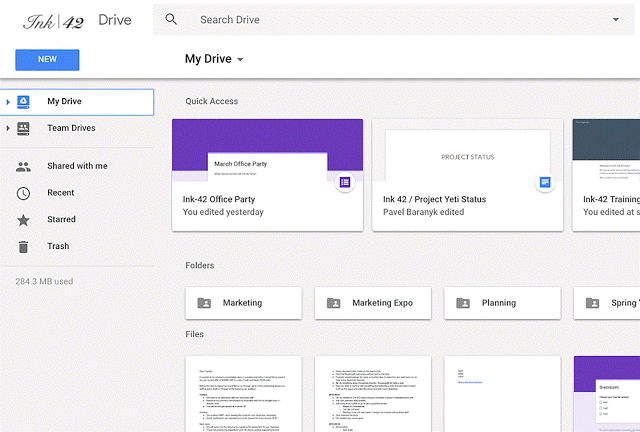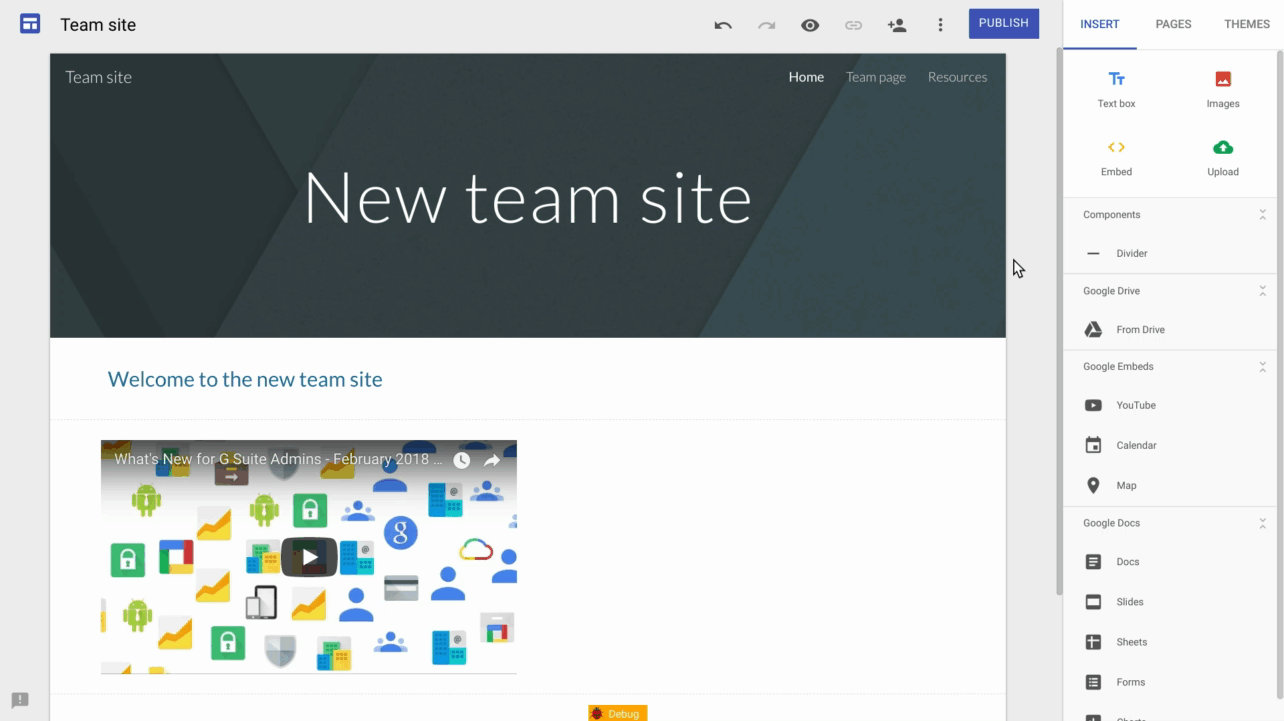Search Results
22 items found for ""
- Are Your Company’s Digital Credentials for Sale on the Dark Web?
The Dark Web is the large portion of the Internet that is hidden from conventional search engines, holding a wealth of stolen data and illegal activity. Personally identifiable information (PII) – names, email addresses, passwords, dates of birth and IP addresses – are being stolen at alarming rates. Hackers including nation states, organised crime, hacktivists, malicious insiders and motivated individuals are using our PII to successfully access and steal our money in a variety of ways. While cyber breaches are no secret, many don’t realise that organisations and individuals are highly vulnerable to exposure of PII on the Dark Web, lending high vulnerability to corporate systems. REQUEST AS FREE SCAN NOW To help keep your critical business assets safe from the compromises that lead to breach and theft, we are offering a FREE one-time scan with Dark Web ID™ Credential Monitoring. Our Dark Web ID Credential Monitoring detects compromised credentials in real-time on the Dark Web and notifies you immediately when these critical assets are compromised, before they can be used for identity theft, data breaches, or other crime. Digital credentials such as usernames and passwords connect you and your employees to critical business applications, as well as online services. Unfortunately, criminals know this and that’s why digital credentials are among the most valuable assets found on the Dark Web. Far too often, companies that have had their credentials compromised and sold on the Dark Web don’t know it until they have been informed by law enforcement — but by then, it’s too late. According to National Institute of Standards and Technology (NIST), small and medium-sized businesses may have more to lose than larger organisations, because cybersecurity events can be costly and threaten their survival. We Monitor 24/7 x 365 Hidden chat rooms Private websites Peer-to-peer networks IRC (internet relay chat) channels Social media platforms Black market sites 640,000 + botnets Cybersecurity doesn’t have to be too overwhelming, expensive or complicated. The first step to protecting your business is understanding your risk. Contact us today to find out how we can help! REQUEST AS FREE SCAN NOW TAGS: #DarkWebID #IDagent #DarkWeb #Cybersecurity #DarkWebMonitoring #FreeScan #SmallBusiness #LargeBusiness #Computer #Technology #Hacker #SocialMedia #Business
- Are Your Company’s Digital Credentials for Sale on the Dark Web?
To help keep your critical business assets safe from the compromises that lead to breach and theft, we are offering a complimentary one-time scan with Dark Web ID™ Credential Monitoring. Our Dark Web ID Credential Monitoring detects compromised credentials in real-time on the Dark Web and notifies you immediately when these critical assets are compromised, before they can be used for identity theft, data breaches, or other crime. FREE DARK WEB SCAN Digital credentials such as usernames and passwords connect you and your employees to critical business applications, as well as online services. Unfortunately, criminals know this and that’s why digital credentials are among the most valuable assets found on the Dark Web. Far too often, companies that have had their credentials compromised and sold on the Dark Web don’t know it until they have been informed by law enforcement — but by then, it’s too late. According to National Institute of Standards and Technology (NIST), small and medium-sized businesses may have more to lose than larger organisations, because cybersecurity events can be costly and threaten their survival. We Monitor 24/7 x 365 ✔ Hidden chat rooms ✔ Private websites ✔ Peer-to-peer networks ✔ IRC (internet relay chat) channels ✔ Social media platforms ✔ Black market sites ✔ 640,000 + botnets Cybersecurity doesn’t have to be too overwhelming, expensive or complicated. The first step to protecting your business is understanding your risk. Contact us today, to find out how we can help! REQUEST A FREE SCAN NOW!
- Google Drive Update
Google is making some updates to the look and feel of Google Drive on the web. There’s no change in functionality, but some icons and buttons have moved, and there’s a range of visual tweaks to align with Google’s latest material design principles. Google built this new interface to create a responsive and efficient experience for Drive users and to feel cohesive with other G Suite products, such as the recently redesigned Gmail. Specific changes include: The logo in the top left has been changed to the Google Drive logo. If you’ve added a custom company logo, it is now in the top right. The Settings icon has been moved in line with the search bar. The Help Center icon has been moved in line with the search bar. The page background is now white, not gray. The “New” button has been updated. The font used for headers has been changed. Here’s a comparison of several screens in the old and the new interface: #NewGoogleDrive
- With new security and intelligent features, the new Gmail means business
Since the beginning, the aim with G Suite has been to help companies transform the way they work with their suite of cloud-based collaboration and productivity apps. Google recently announced major updates to help the more than 5 million paying businesses that use G Suite work safer, smarter and more efficiently. This includes an all-new Gmail, with a brand new look on the web, advanced security features, new applications of Google’s artificial intelligence and even more integrations with other G Suite apps. They also introduced a new way to manage work on the go with Tasks Keep sensitive data secure with new Gmail security features Keeping your data secure is their top priority, which is why last month, Google introduced new phishing protections to help address Business Email Compromise (BEC) threats or when someone impersonates an executive to get sensitive information. With these new protections, Gmail has helped block 99.9 percent of BEC attempts by warning users or automatically moving messages to spam for them. Google introduced a new approach to information protection: Gmail confidential mode. With confidential mode, it’s possible to protect sensitive content in your emails by creating expiration dates or revoking previously sent messages. Because you can require additional authentication via text message to view an email, it’s also possible to protect data even if a recipient’s email account has been hijacked while the message is active. New confidential mode in Gmail lets you set expiration dates for sensitive information. Built-in Information Rights Management (IRM) controls also allow you to remove the option to forward, copy, download or print messages. This helps reduce the risk of confidential information being accidentally shared with the wrong people. Confidential mode will begin to roll out to consumer Gmail users and a limited number of G Suite customers in the coming weeks (broader rollout following). Google also redesigned the security warnings within Gmail so that they are simpler to understand and give a clear call to action to employees. These bigger, bolder warnings will help you be even more informed when it comes to potentially risky email. Bigger, bolder security warnings help you keep your company’s confidential information safe. And it’s always worth a reminder: Google does not scan Gmail for the purposes of targeting ads and there are no ads shown in Gmail for G Suite customers. Stay on top of email effortlessly using artificial intelligence in Gmail New AI-powered features in Gmail, like Nudging, Smart Reply and high-priority notifications, can now help you spend more time on work that matters. Most of us get more emails than we can deal with at one time, and sometimes things slip through the cracks. With Nudging, Gmail will proactively remind you to follow up or respond to messages, making sure you don’t drop the ball. Now Gmail will intelligently (and subtly) “nudge” you when you need to prioritise actions in your inbox. Last year, Google introduced Smart Reply to Gmail mobile apps. Smart Reply processes hundreds of millions of messages daily and already drives more than 10 percent of email replies on mobile. Google is bringing Smart Reply to Gmail on the web to help you respond to messages faster. New notifications on mobile help you stay focused on what’s important (and eliminate clutter, too.). We’re also introducing new features on mobile to help you minimise interruptions and clutter. High-priority notifications is a new setting that only notifies you of important messages, keeping interruptions to a minimum. Gmail can also recommend when to unsubscribe from mailing lists. Using intelligence, unsubscribe suggestions appear based on cues like how many emails you get from a sender and how many of them you actually read. You’ll start to see these notifications show up in your inbox over the coming weeks. #GSuite #NewGmail
- Capture Drive File Stream logs for support
Capture log files (Windows) Open an Explorer window, click the address bar, and paste: %USERPROFILE%\AppData\Local\Google\DriveFS Compress the Logs folder. Provide Logs.zip to your support agent. Capture log files (Mac) In Finder, click Go and then Go to Folder, or press Command+Shift+G. In the Go to Folder window, paste: ~/Library/Application Support/Google/DriveFS/Logs Click Go. Right-click Logs and select Compress. Provide Logs.zip to your support agent. #DriveFileStream #Logs
- Add custom links to the navigation bar in the new Google Sites
The navigation bar is how users get around a website, and it helps them find important resources quickly. The new Google Sites automatically creates an intuitive navigation bar that links to content within your site, but there may be times when you want to create your own links that go somewhere else. That’s why we’re adding a new feature where you can link to any URL from the navigation bar. You can use this new custom link creator to add an item in the navigation bar that goes to: Your company’s social media profile or homepage. Your company’s HCM tool. Another Google Site with different access permissions. Your team’s project tracker. Your team’s Drive folder. Any other website. Use Google's Help Centre to find out how to add a custom link in the new Google Sites #GoogleSites #NavigationLinks
- Stay secure with advanced anti-phishing and malware capabilities
Google recently introduced several features for G Suite to help keep your data secure. As described in my earlier post, this includes advanced protections against phishing and malware attempts. Here is how you can rolled out to your organisation. Go to the Admin Console under Apps > G Suite > Gmail > Safety. Each can be enabled, disabled or customised. In the Attachments section: Protect against encrypted attachments from untrusted senders Protect against attachments with scripts from untrusted sender In the Links and External Images section: Identify links behind shortened URLs Scan linked images Show warning prompt for any click on links to untrusted domains In the Spoofing and Authentication section: Protect against domain spoofing based on similar domain names Protect against spoofing of employee names Protect against inbound emails spoofing your domain Protect against any unauthenticated emails The majority of these settings will be disabled for existing customers, depending on your domain configuration it may cause false positives. To maximize security, the following settings will be automatically enabled for existing customers on April 4th, 2018: Identify links behind shortened URLs Scan linked images #AntiPhishing #Malware #GmailSecurity
- Chrome Not Responding...
Too many open Tabs? Chrome Not Responding? If you are a G Suite user like myself, living in and running my business through Chrome with a 100 open tabs, you probably know the feeling... On both, Windows and Mac Chrome becomes very slow or non-responsive if you have too many open tabs. It is a pain in the backside, I know... Thant's what my clients tell me too. I have been testing a new Chrome extension "The Great Suspender" and think it is the solution to our problem. It automatically suspends unused tabs to free up system resources and works like a charm. Add it to Chrome from the Web Store: The Great Suspender (https://chrome.google.com/webstore/detail/the-great-suspender/klbibkeccnjlkjkiokjodocebajanakg) Automatically suspends unused tabs to free up system resources Unload, park, suspend tabs to reduce memory footprint of chrome. Tabs can auto-suspend after a configurable period of time or be suspended manually. Tabs can be whitelisted to avoid automatic suspension. Suspended tabs are retained after closing and reopening browser, preventing many tabs from all reloading after a restart. Very simple, intuitive interface. The Great Suspender is a lightweight chrome extension to help reduce chrome's memory footprint for users that like to have too many tabs open at the same time. This extension will automagically unload each tab while retaining its favicon and title text. A tab can be restored by clicking anywhere on the page when it is needed. This reduces the number of dom elements on the page and ensures no memory leaks or excessive javascripts are running. #Chrome #BrowserTabs
- Chrome's ad blocking goes live!
Google has enabled its built-in ad blocker for Chrome. Chrome’s ad filtering is designed to weed out some of the web’s most annoying ads and push website owners to stop using them. Google is not planning to wipe out all ads from Chrome. It will be blocking all ads on sites that repeatedly violate standards set forth by the Coalition for Better Ads. Full page ads, ads with autoplaying sound and video and flashing ads will be targeted by Chrome’s ad filtering, which will hopefully result in less of these annoying ads in your browser by incentivising sites to stop relying on them. Google revealed exactly what ads will be blocked and how the company notifies site owners before a block is put in place. On desktop, Google is planning to block pop-up ads, large sticky ads, auto-play video ads with sound and ads that appear on a site with a countdown blocking you before the content loads. Google is being more aggressive about its mobile ad blocking, filtering out pop-up ads, ads that are displayed before content loads (with or without a countdown), auto-play video ads with sound, large sticky ads, flashing animated ads, fullscreen scroll over ads and ads that are particularly dense. SITES WILL BE WARNED BEFORE THEY’RE BLOCKED “The majority of problematic ad experiences are controlled by the site owner,” explains Chris Bentzel, Chrome engineering manager. As a result, Google is taking a three-step process to tackling these bad ads by evaluating sites, informing sites of issues, and then allowing sites to correct problems before a block is enforced. Google is evaluating sites based on the Better Ads standards and will block all ads on websites that violate the Better Ads standards, not just ads that violate the standards. In other words, blocking will occur on a site-by-site basis, and not simply based on certain ad types. Site owners can access these evaluations using an API and sites can be re-reviewed after bad ads have been addressed. If a site has been found to have a high number of blocked ads and the owner ignores Google’s notification of these violations then Chrome will start blocking ads on the site after 30 days. The ad blocker itself will show up in Chrome’s address bar on the desktop (similar to a pop-up blocker icon) and on mobile a small prompt at the bottom of the screen will show that ads are blocked on a site. Both desktop and mobile users will have the option to allow ads on a site that’s automatically blocked. Google says that the aim of the ad blocker is to improve web ads. 42% of sites that were failing the Better Ads standards have resolved their issues already. Once ads are blocked in Chrome they’ll be filtered at the network level to prevent them from loading at all. Chrome will check a site against known ad-related URL patterns from the Easy List filter, blocking the request if there’s a match. Chrome ad blocking will face criticism from advertisers and publishers, but if it achieves its goal of improving web ad standards then it’ll be a good thing for the entire industry. Original Article #Chrome #AdBlocking
- Never Give Up!
It may look like your dream is foaming at the mouth and panting for its final breath, when in reality you are closer to giving birth to your dream than you have ever been. If you are discouraged and feel as though your dream is dying, don't give up! Don't give up too soon on your dream. It may be you are just having birth pains and not death pains. It's always too soon to quit. When you have been through hell, what is 5 more yards? Keep going and keep dreaming the dream that God has put into your heart. If it were easy, anyone could do it... #dreams #ambition
- 10 Tips To Choose The Perfect Domain
1. Make it easy to type Finding a domain name that’s easy to type is critical to online success. If you use slang (u instead of you) or words with multiple spellings (express vs. xpress), it might be harder for customers to find your site. 2. Keep it short If your domain name is long and complex, you risk customers mistyping or misspelling it. Short and simple is the way to go. 3. Use keywords Try using keywords that describe your business and the services you offer. For example, if you’re a creative design business, you may want to register creativedesign.com or creativedesignstudio.com. Include the keywords that people enter when searching for your products or services. It helps improve your rank on search engines (which increases traffic) and just makes more sense to your customers. 4. Target your area If your business is local, consider including your city or state in your domain name to make it easy for local customers to find and remember. Example: aucklandcreativedesign.com. 5. Avoid numbers and hyphens Numbers and hyphens are often misunderstood — people who hear your website address don’t know if you’re using a numeral (5) or it’s spelled out (five) or they misplace or forget the dash. If you need these in your domain, register the different variations to be safe. 6. Be memorable There are millions of registered domain names, so having a domain that’s catchy and memorable is essential. Once you’ve come up with a name, share it with close friends to make sure it sounds appealing and makes sense to others. Quick solution: Got a great idea for a domain? Register your name today and put a website out there before someone else beats you to it. 7. Research it Make sure the name you’ve selected isn’t trademarked, copyrighted or being used by another company. It could result in a huge legal mess that could cost you a fortune, as well as your domain! Don’t forget to research the value of your possible domain. As the largest reseller of aftermarket domain names. 8. Use an appropriate domain name extension Extensions are suffixes, such as .com or .net, at the end of web addresses. These can have specific uses, so make sure to choose one that works for your business. The .com domain extension is far and away the most popular, but it can be tough to get a short and memorable .com domain name because it’s been around for so long. A bevy of new generic top-level domains like .photography, .nyc and .guru — offer a great opportunity to register short and highly relevant names. And here are some other top extensions and how they’re often used: .co : an abbreviation for company, commerce, and community. .info : informational sites. .net : technical, Internet infrastructure sites. .org : non-commercial organizations and nonprofits. .biz : business or commercial use, like e-commerce sites. .me : blogs, resumes or personal sites. Tip: You don’t need to build a website for every domain. Just forward any additional domains to your primary website. 9. Protect and build your brand To protect your brand, you should purchase various domain extensions, as well as misspelled versions of your domain name. This prevents competitors from registering other versions and ensures your customers are directed to your website, even if they mistype it. 10. Act fast Domain names sell quickly. They’re also inexpensive, so register your favorite domain names as soon as possible. If you’re having trouble finding an available name, domain registrars will suggest alternate names during your domain search to help you find the perfect domain name. #DomainRegistration
- Cloud Productivity Hacks
Download our FREE Cloud Productivity Guide. These apps are guaranteed to introduce more flexibility into the way you work and save you 2 hours per day on running your business. Download here: https://goo.gl/kh4Tof #CloudApps